Step 1: Open SharePoint online and find the Document Library you want to map a drive to.
Step 2: In the Document Library window under Library Tools click on Library
Step 3: Click on “Open With Explorer”
Step 4: When Windows Explorer opens highlight the URL in the Address Bar and Copy (Ctrl + C) that text
Step 5: Open a different Windows Explorer window (Windows Button + E)
Step 6: Right Click on Computer
Step 7: Click on Map Network Drive
Step 8: Choose a drive letter, best to have a consistent drive letter that everyone uses.
Step 9: Past the text copied in Step 4 into the Folder box
Step 10: Make sure Reconnect at Logon and Connect using different Credentials are checked
Step 11: Click on Finish
Step 12: Enter the username password you use to login to Office 365 SharePoint
Step 13: Make sure “Remember my Credentials” is checked
Step 14: Click on Ok
Step 15: Reboot your computer to make sure the mapped drive is still present
- See more at: http://www.summitgroupsoftware.com/blog/mapping-sharepoint-folder-drive#sthash.xeA08Ed6.dpuf



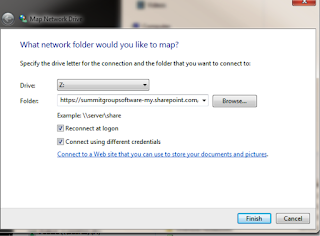
This comment has been removed by the author.
ReplyDelete